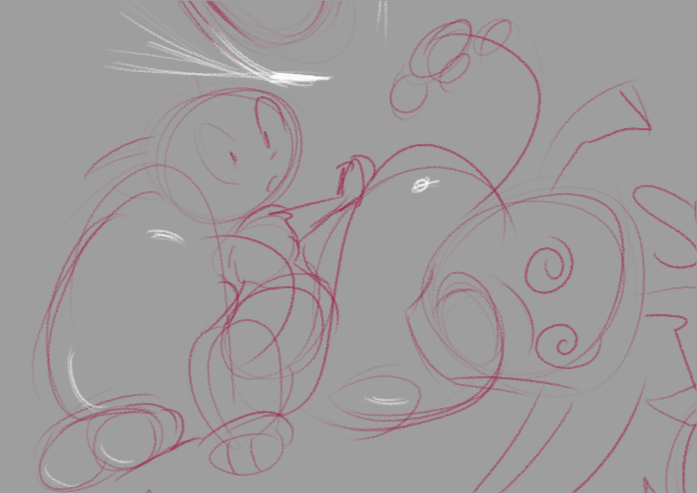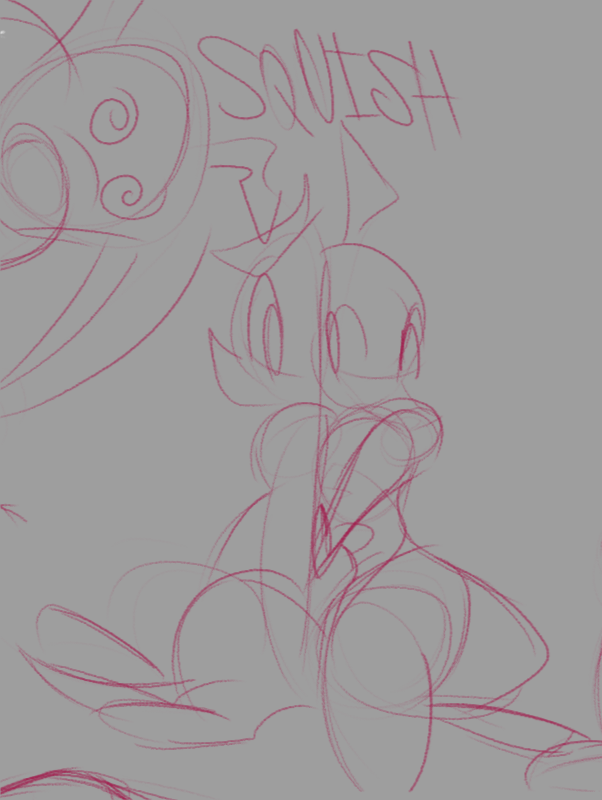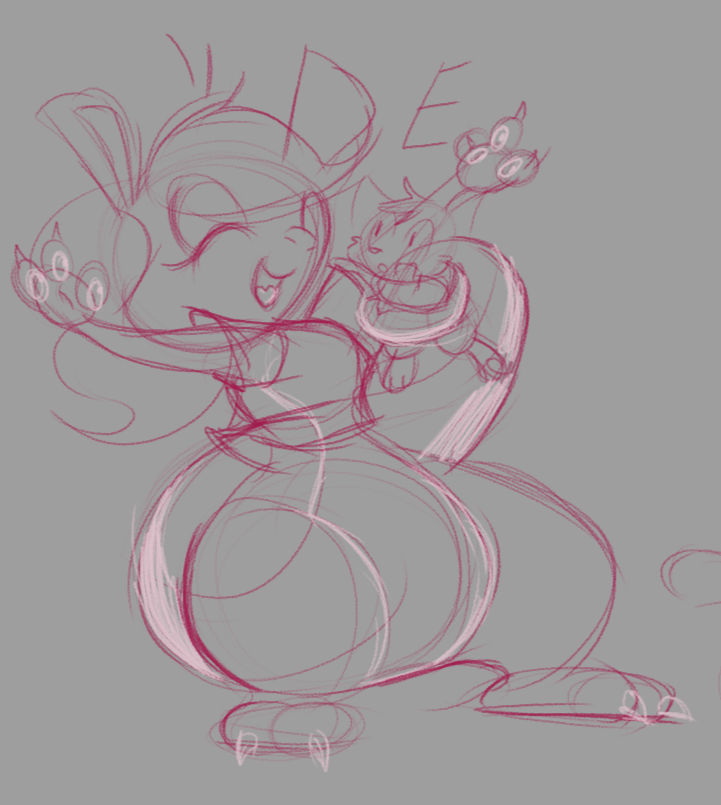Friday Night / Saturday Morning around 4AM I decided to try 1/4th of a melatonin gummy (the package suggests one gummy is 5mg – the typical daily limit for an adult- and that the package’s recommended serving is 10 mg- which is probably more than one should really be having without consulting a doctor)
1: I was surprised that it was gooey, not really a tablet like I expected.
2: I slept 14 hours, effectively losing my entire Saturday and waking up darn close to midnight on Sunday. I’ve been awake since then and I don’t really have a good plan for resetting my sleep needs since most likely I’m going to probably suddenly get sleepy and fall out around mid-day today.
3: Last week I kinda told some people I was planning to do kind of an important thing today, but since my sleep is messed up and my emotional state is kinda hit-or-miss I’m not sure I should actually do it _today_ I should probably wait until I’m in a good state to handle a high-emotion scenario.
4: If I’ve been dodging answering “how’s your day going?” It’s probably because the funky sleep + work needs + funky emotions = most answers I could give would bring the mood of the chat down, so I’m deliberately answering that question less unless I am in fact in a good mood. Or if the chat in question is a Serious Mode type of chat. But earlier this week I accidentally ruined one of my friends’s livestream with dumb low-sleep logic and it was bad enough that they ended the stream and then I felt really bad about that because in most cases doing something enough to cause the stream to end is absolutely a bannable offense. So uh… until I can at least get a reliable 2 hour nap on a schedule, I’m still gonna be a bit more reserved on what I post and where.
I think that’s it for the status update?
Some fun stuff:
* The first episode of the new Ranma 1/2 is out on Netflix and I enjoyed that a lot more than I expected. It’s got some parts that I’m a little antsy about, but they got to the matter of Ranma’s sex-swapping very quickly and it wasn’t kept as a secret from his romantic interests. So that’s cool, but I’m still hoping later episodes of the show don’t start getting too Weird about the sex thing. And I know different cultures view that kinda different too so… I just dunno. Admittedly it’s a little frustrating that the core of the show revolves around an unwanted curse that the character has to deal with that darn near most of my friends would absolutely punch somebody to have put upon them. But the dysphoric element of it is still relatable.
* Agatha All Along has been a great mystery thriller adventure so far with lotsa fun bits and only a moderate amount of blood. I’m a bit worried it’s going to get more violent by the end, but I’m already invested in seeing it through. I’m absolutely convinced Agatha is going to kill everyone by the end, but I really really really hope she has a change of heart and doesn’t because I already like this coven a lot. But given “witch killer” has seemingly been her identity since before the events of Wandavision, odds are not looking great.
* Played Soulstone Survivors. It’s OK. Grindy, kinda more Gauntlet Legends than Vampire Survivors and it’s not really meant to ever be an “afk-game” from what I can tell because inevitably enemies and bosses *will* do direct-targeting attacks, you are unlikely to have a build that can tank that until mid-level, and you’re unlikely to have any character that can out-dps to the point of screen-clearing all ranged attackers even if you’re already grinded a character’s talent trees very high.
* I tried Voids Vigil, a shump-survival type game by the makers of Boneraiser Minions. I… don’t really like it very much at all unfortunately, but it’s in early access. It feels like it wants to be way more of a shmup, but it doesn’t have the music nor the bright exciting colors that get me hype for a shmup.
*I experimented with modding Quake but I don’t really seem to like *playing* Quake or Quake 2 very much and I can’t really figure out any specific reason why. And I didn’t really figure out how to do extra scripting type modding without having to recompile the game so I kinda just put it down for now.
* I also tried a little bit of Half-Life / Half-Life: Source with consideration for modding. Source didn’t seem to like my gamepad for input. Non-Source worked just fine with my gamepad. I played far enough to get the HEV suit and stopped there. I get the impression Half-Life is not really my kind of videogame. I like how it looked, though! It’s the specific era of 3D videogame environment graphics that kinda locked into my brain.
- Finished Yars Rising a week or two ago, I enjoyed that quite a lot. While it is primarily a Metroidvania-y type of game, there is a good bit of classic Yars-style gameplay in there too, especially when going to 100% achievements since the Hack List is pretty much all YARS gameplay and no Emi. There was a reward for clearing it too! Though I don’t see myself using said reward much.